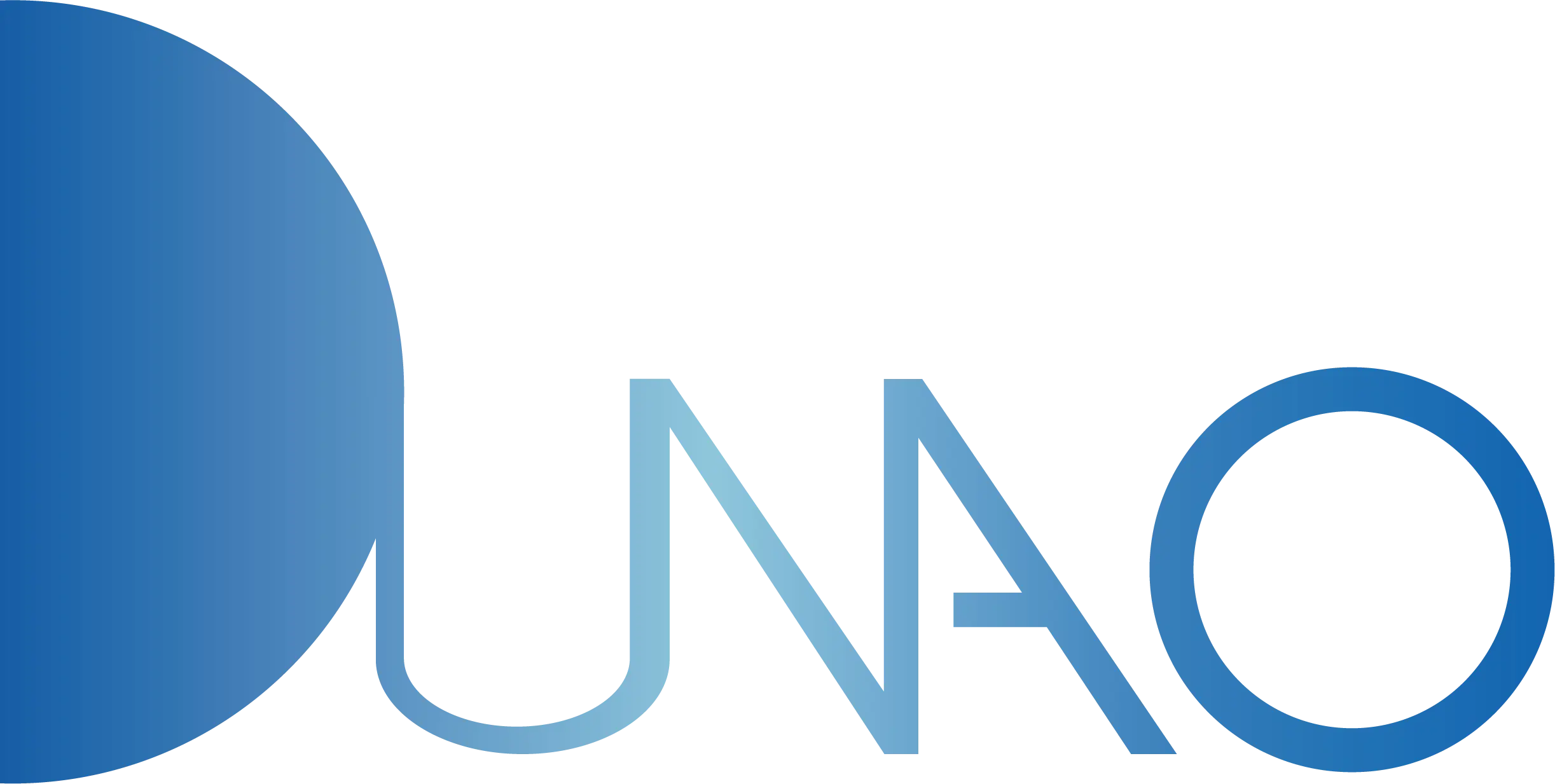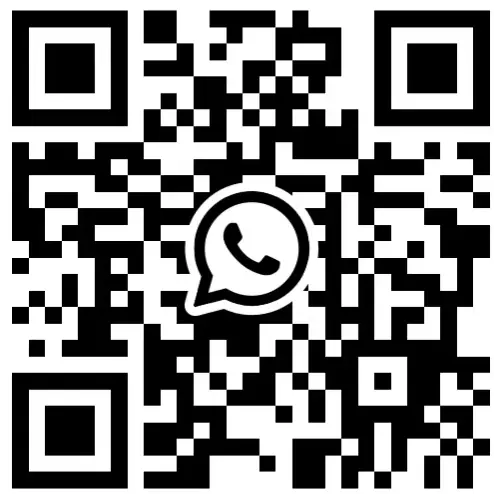How Would You Customize Your PC? The Ultimate Guide to Building a PC
How Would You Customize Your Pc? The Ultimate Guide to Building a PC
Building a personalized Computer is both exciting and challenging. Whether for gaming, video editing, or daily office tasks, a custom PC offers superior performance and flexible upgrade options. This article, in a Q&A format, leverages the customization expertise of manufacturers likeDunaopc to guideyou step-by-step in creating your dream PC. Covering hardware selection, budget planning, asseMbly steps, and common troubleshooting, this guide helps you effortlessly complete your DIY PC journey.

- How Do You Determine Your PC Customization Needs?
The first step in customizing a PC is identifying its purpose. Are you building a high-performance gaming rig or a professional workstation for video editing? For example, gamers may prioritize high-frame-rate GPUs and fast CPUs, while designers need ample RAM and high-speed storage. Manufacturers like Dunaopc offer diverse hardware options for various needs. Ask yourself: What’s your budget? Do you need 4K support? Are future upgrades a consideration? Once clear, list core components: motherboard, CPU, GPU, RAM, storage, PSU, case, and cooling system. Refer to hardware reviews to ensure cost-effective and compatible choices.
- How Do You Choose the Right Hardware Combination?
Hardware selection is the heart of PC building. The motherboard acts as the central hub and must match the CPU socket (e.g., Intel LGA1700 or AMD AM5). The CPU determines processing power, with Intel i5/i7 or AMD Ryzen 5/7 suiting most users. For GPUs, NVIDIA RTX 4060 or AMD RX 7600 are popular mid-to-high-end gaming choices. Start with 16GB of RAM, with DDR5 offering future-proofing. Storage recommends an NVMe SSD (e.g., 1TB) paired with an HDD for speed and capacity balance. Ensure the PSU has sufficient wattage (600-850W) and choose a case with good airflow and expandability. Dunaopc’s cases and PSUs are known for compatibility and cooling efficiency. Verify specs and user reviews for compatibility.
- How Should You Allocate Your Budget?
Budget planning directly impacts PC performance. Typically, allocate 50%-60% of your budget to the CPU and GPU, as they drive performance. For a $500 budget, assign $150-$200 to the CPU, $130-$150 to the GPU, and the rest to the motherboard ($80), RAM ($50), storage ($50), etc. Budget-conscious users can opt for entry-level configs like AMD Ryzen 5 5600X with a GTX 1650; high-budget users might choose an Intel i9 or RTX 4080. Dunaopc offers pre-configured solutions for various budgets, but DIYers should watch for deals on platforms like Amazon. Avoid overspending on high-end parts—balanced allocation maximizes value.
- What Are the Steps to Assemble a PC?
PC assembly may seem daunting but is like building with LEGO. Prepare a screwdriver, anti-static wrist strap, and components, then follow these steps: 1) Install the CPU into the motherboard socket, ensuring pin alignment; 2) Insert RAM into slots, pressing until they click; 3) Mount the motherboard in the case and secure with screws; 4) Install the PSU, connecting power cables to the motherboard and GPU; 5) Add storage and GPU, ensuring slot compatibility; 6) Connect case front-panel cables and cooling fans; 7) Tidy cables for a clean interior. Dunaopc’s case designs prioritize cable management, ideal for beginners. Refer to the motherboard manual and double-check connections to avoid shorts.
- How Can You Avoid Common Assembly Issues?
New builders often face compatibility, cooling, or boot issues. First, ensure the motherboard supports the CPU and RAM type (e.g., DDR4/DDR5 compatibility). For cooling, pair high-performance CPUs with tower air coolers or AIO liquid cooling—Dunaopc’s liquid coolers are praised for efficiency and low noise. Insufficient PSU wattage can cause instability, so choose an 80+ Gold-certified unit. If the PC won’t boot, check CPU power cables, RAM seating, or reset the BIOS. For OS installation, use an official Windows image and prepare drivers. Online communities like Reddit or Tom’s Hardware offer practical solutions for troubleshooting.
- How Do You Optimize and Upgrade Your PC?
Post-assembly, optimization and future upgrades are key. Install the latest drivers (e.g., NVIDIA/AMD GPU drivers) to boost performance. Use software like MSI Afterburner to monitor temps and performance, adjusting fan curves for better cooling. Regularly clean dust from the case to maintain airflow. For upgrades, RAM and storage are the easiest to expand—reserve motherboard slots and case space. GPU and CPU upgrades require motherboard compatibility checks, and higher-performance models need sufficient budget. Drawing from user experiences, a DIY PC can evolve with your needs, staying competitive. Dunaopc’s modular designs simplify upgrades, making them a solid choice.

By following these six steps—from needs analysis to hardware selection, budget planning, assembly, troubleshooting, and optimization—you can build a PC tailored to your needs. DIY saves costs and deepens hardware knowledge, delivering a rewarding experience. Start your PC-building journey today!